
It’s been a while since I’ve blogged but there have been some recent development in the Sitecore community that I’ve been experimenting with and I wanted to share my what I’ve learned so far.
I’ve been keeping an eye on all things related to Sitecore AI since I released my AI Module – S-3PO and in May Anton Tishchenko released an MCP Server for Sitecore on Github: https://github.com/Antonytm/mcp-sitecore-server, I’d read a bit about MCP Servers and was excited to try it, this week I finally got round to it.
Why should I care about MCP?
It provides access from IDEs for: content item operations / managing domains, users and roles / control Sitecore search indexes / access Sitecore databases, caches and logs.
How to Setup MCP Server with VSCode
My current project is limited to using CoPilot via VSCode and Sitecore XP 10.4, so thats the focus of this guide. I’m basing this on using MCP Locally against an local Sitecore instance too, it should work remotely too.
Pre-requisites
You will need the following pre-requisites installed:
- Sitecore 10.x installed locally (I’m using XP 10.4)
- Node
- NPX (If using that option)
- GraphQL configured and Item API enabled
- VSCode
- CoPilot Extension Installed
Configure VSCode to use MCP Server
To get MCP Server up and running you need to add an MCP config for VSCode to allow you to run it via npx and use it.
1. In a /.vscode folder somewhere (Ideally in the root of your Sitecore project) create an new MCP Configuration file called ‘mcp.json’
2. Add the following configuration to it:
{
"servers": {
"Sitecore Local": {
"type": "stdio",
"command": "npx",
"args": ["@antonytm/mcp-sitecore-server@latest"],
"env": {
"TRANSPORT": "stdio",
"GRAPHQL_ENDPOINT": "https://sc104.sc/sitecore/api/edge/graphql",
"GRAPHQL_SCHEMAS": "edge,master,core",
"GRAPHQL_API_KEY": "{A0BADEF6-5263-440F-8489-D43DF5418710}",
"ITEM_SERVICE_SERVER_URL": "https://sc104.sc",
"ITEM_SERVICE_DOMAIN": "sitecore",
"ITEM_SERVICE_USERNAME": "admin",
"ITEM_SERVICE_PASSWORD": "b"
}
}
}
}3. Update the values to match those for your Sitecore instance
4. Open up the MCP file you’ve configured above and click ‘start’:

5. Open Co-Pilot in VSCode and Switch CoPilot to ‘Agent’ mode like so:

6. Click on the tool icon at the bottom like so:

7. Scroll down the list that pops up and you should see your new MCP Server registration showing up like so with some commands available:

If you don’t see this then try restarting VSCode and try opening CoPilot and clicking the tool icon again or try restarting the MCP server in your console.
8. You can monitor the MCP server response in the output window in VSCode:
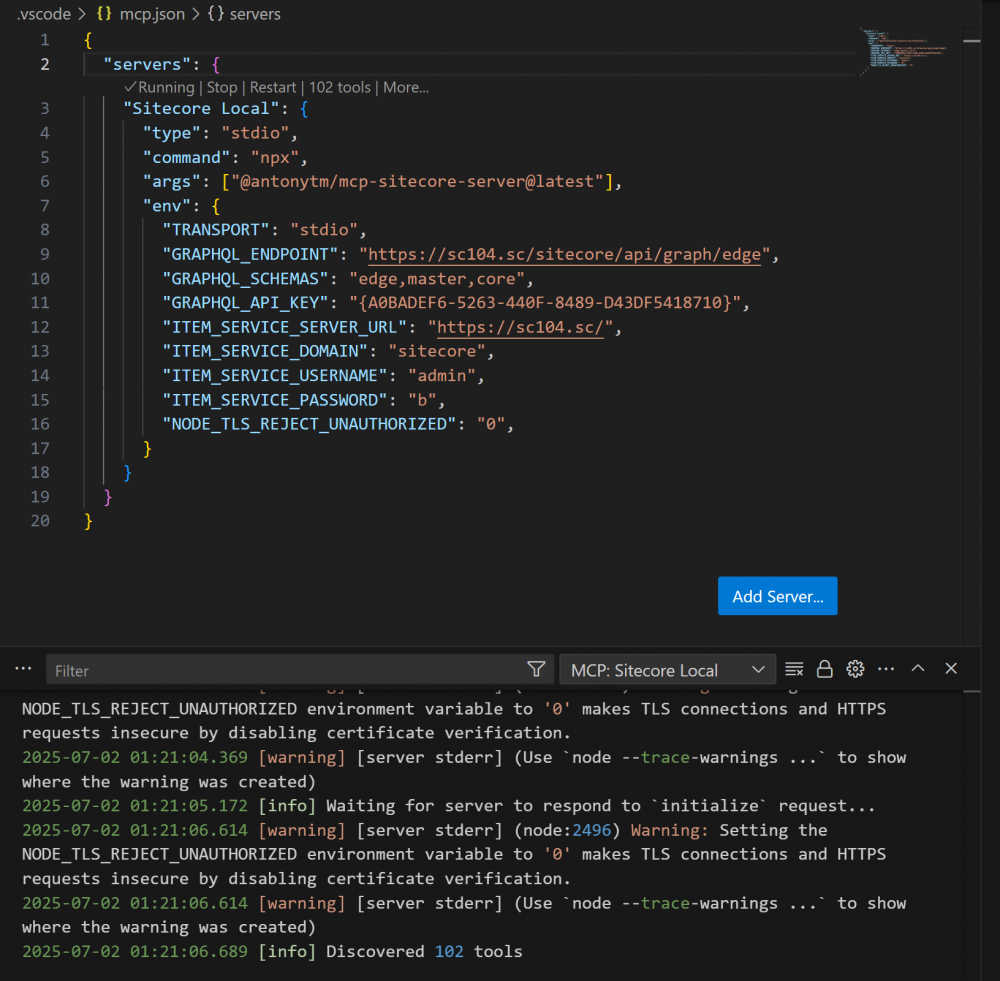
9. Now we can test it’s working.
Test the MCP Server works
1. Ask CoPilot to test the connection by typing something like: ‘test Sitecore MCP Connection works by bringing back default home item from Sitecore‘
You should see something like this:

2. Click continue to run the command and test it.
3. If it worked you should see something like the following:

4. Try some other item service commands from here: https://github.com/Antonytm/mcp-sitecore-server
5. If you have issues with connecting to MCP or getting items please see the section below ‘Solving Common Issues’.
Install and run from NPM
If you wish you can download the repo from Github and run it via NPM instead of NPX like so.
- Within an folder on your machine Run git clone https://github.com/Antonytm/mcp-sitecore-server.git
- Then cd mcp-sitecore-server
- Run npm install
- Run npm run build
- Run npm start
When it’s running it should look something like this:
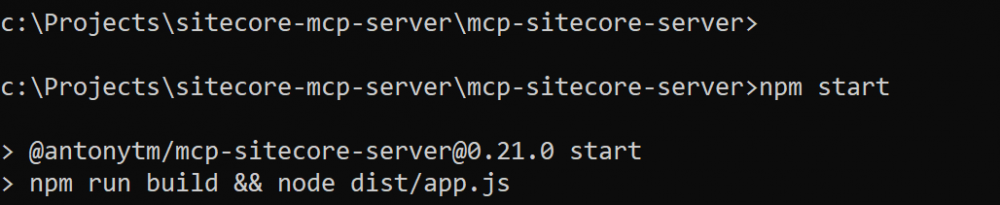
Solving Common Issues
- You might get this one if your on a free account. If you do go to the tool icon again and de-select the out of the box tools to just Leave the Sitecore MCP Server ones.

- You might get this error when trying to connect to Sitecore MCP:

If you do try adding ,”NODE_TLS_REJECT_UNAUTHORIZED”: “0” to the mcp.json file. – note: only use this fix for local installs.
Failing that make sure your able to make requests to the item API. It may need a config like so locally to allow requests:
<?xml version="1.0"?>
<configuration xmlns:patch="http://www.sitecore.net/xmlconfig/"
xmlns:set="http://www.sitecore.net/xmlconfig/set/"
xmlns:role="http://www.sitecore.net/xmlconfig/role/">
<sitecore>
<settings>
<!-- Item Service requires https by default, for local instance we disable this
requirement. -->
<setting name="Sitecore.Services.AllowToLoginWithHttp">
<patch:attribute name="value">true</patch:attribute>
</setting>
<!-- Item Service requires a security policy to be set for local access not on localhost. -->
<setting name="Sitecore.Services.SecurityPolicy">
<patch:attribute name="value"
value="Sitecore.Services.Infrastructure.Web.Http.Security.ServicesOnPolicy, Sitecore.Services.Infrastructure" />
</setting>
</settings>
</sitecore>
</configuration>- You may see an error like this if other node processes are running on the same port as MCP locally. If so kill them in Windows Task manager, restart VSCode and try again.

Big thanks for Anton for helping resolve some of the issues above and his guidance on setting this up (as well as great work building the thing in the first place!).
That’s it for now but experiment with the commands avaialble to you and I’ll be back soon with the next post in this series where we will also get the PowerShell Commands to work and explore the features in more detail. Enjoy.
Useful Links:
https://exdst.com/posts/20250505-sitecore-mcp-npm-package-setup
https://github.com/Antonytm/mcp-sitecore-server
https://exdst.com/posts/20250425-sitecore-mcp-page-translation